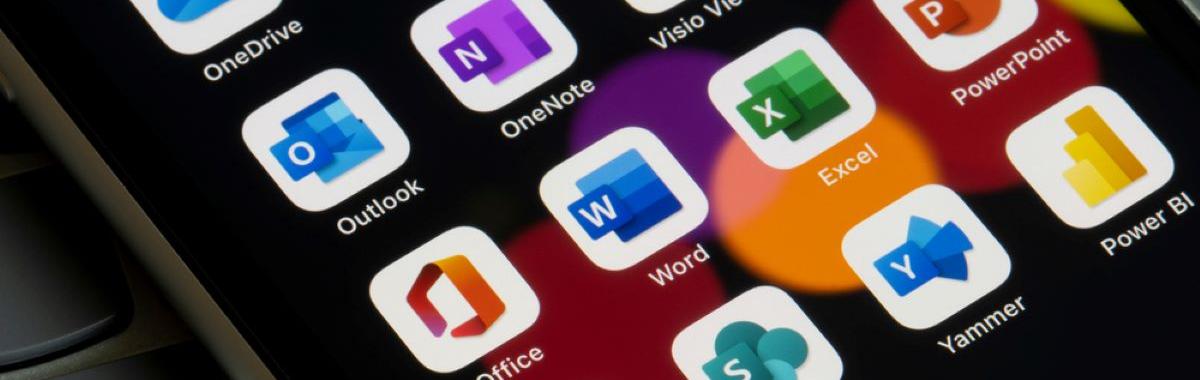Here follows a hands-on explanation on the university's M365 username and password.
Each student owns a Microsoft 365 (M365) account that includes licensing for different Office apps. The account is automatically opened for each new student approximately 24 hours after registering for courses.
For all students, the username will appear with the @live.biu.ac.il suffix, except for PhD and postdoctoral students, who have a username with the @biu.ac.il suffix.
The M365 account allows entry to My BIU student portal and thereafter to all systems: Inbar, Moodle, and the library databases. Once logged-in, there is no need to log-in to each system individually.
The portal contains useful links, announcements, and updates for students, and you can also catch up on what happened this week on campus. My BIU has the full database of requests and forms. For example, if we are looking for "EXEMPT" the portal will lead us to the relevant form on INBAR. If it is a manual form such as Late submission of an assignment, you can download the file and fill it out duly.
So how do you enter the portal?
Google "My BIU" Or go to www.biunternational.com >> Students >> My BIU
A new window opens, with a Microsoft 365 login screen for Bar-Ilan students. Here we need to enter our username.
Not sure what's your username? Go to Bar-Ilan English website >> Useful Information >> Display 365 Username
The username can also be found through the Inbar > left sidebar > Computer User Codes > Office 365 (Live/BIU).
Change the language to English, enter your Israeli ID number or passport number you registered with and your Israeli phone number (without a dash) or your email address, and your username will appear.
Then, type the password for the university's systems (such as Inbar or Moodle).
If you don't remember the password or are logging in for the first time, just reset the password.
A student who also has an @biu.ac.il address will log into the portal with the BIU address and will be able to see all the content as both a student and an employee at Bar-Ilan.
The password is used for all university systems.
Period of use
The 365 Live account is available throughout your studies. After graduation, licensing for the other Office components will cease (such as PowerPoint, OneDrive etc.), while the email itself will be active.
Support
For international students holding a foreign passport or studying in one of our English-taught programs, if you have any inquiries regarding My BIU or your M365 username, please don't hesitate to contact the International School. You can reach them by sending an email to intl.students@biu.ac.il. They will be more than happy to assist you.
Israeli students can direct their questions to the university's Service and Info Center or by calling *9392.
What is M365 username and what purpose does it serve?
Each staff member, either academic or administrative, owns a Microsoft 365 (M365) account that includes licensing for different Office apps. The username will appear with the @biu.ac.il suffix.
The M365 account allows entry to My BIU portal and thereafter to all systems: Inbar, Moodle, library databases, etc. Once logged-in, there is no need to log-in to each system individually.
The portal contains useful links, announcements, and updates, and you can also catch up on what happened this week on campus. My BIU has the full database of requests and forms for staff. New forms are being added constantly, so if you still can't find the needed form in English, no worries.
How do I know what is my M365 username?
To find the username, go to https://www.biu.ac.il/en >> Useful Information >> Display 365 Username.
The username can also be found through the Inbar > left sidebar > Computer User Codes > Office 365 (Live/BIU). Change the language to English, enter your Israeli ID number or passport number you registered with and your Israeli phone number (without a dash) or your email address, and your username will appear.
Then, type the password for the university's systems (such as Inbar or Moodle)
If you don't remember the password or are logging in for the first time, just reset the password.
The password is used for all university systems.
Support
For support and questions regarding the M365 username, please contact your departmental IT advisor or open a new service call on Tamar.
Below are answers to common questions about setting up two-factor authentication in User 365 and solving login issues.
Error in entering username in 365
When logging into university systems (such as My Bar-Ilan portal and Bar-Ilan app), make sure you enter the 365 username exactly as it appears on the username display page.
Incorrect password
When entering the password, ensure the keyboard is in English and the CAPS LOCK key is off.
If you’re not yet a student but have already applied, the password you used to register for studies in the registration form is not the same as the password for the systems. If needed, you can change the password at this link.
Two-factor authentication
Logging in for the first time? On your first login, you must set up an additional identification method via: phone call/SMS/Microsoft Authenticator app. See guide for setting up two-factor authentication in the account.
To view a demo video for setting up two-factor authentication via SMS/phone call.
To view a demo video for setting up two-factor authentication via Microsoft Authenticator app.
Want to change the two-factor authentication method? After your first login to your account, you can change the two-factor authentication method defined in the account through the My Bar-Ilan portal.
See guide for changing the two-factor authentication method.
To view a demo video for changing the two-factor authentication method.
Didn't receive the authentication code? If you didn't receive the authentication code via SMS/phone call/authentication app, try the following solutions:
- Ensure your phone has reception and a stable internet connection.
- For authentication with Microsoft Authenticator app, check in your device settings that the app has permission to send notifications.
- For SMS authentication, check if the authentication code arrived in the spam folder in your messaging app.
- Turn off modes that might block receiving notifications on your device, such as "Do Not Disturb" mode and "Battery Saver" mode. Also, make sure there are no apps on your device, such as phone security apps, that block receiving notifications.
- Turn your phone off and on.
Need to perform two-factor authentication abroad? If you want to perform two-factor authentication abroad, there are two options:
- Before flying abroad, you can download the Microsoft Authenticator app and add it as a two-factor authentication method in your account. The app is internet-based and can therefore be used abroad. See instructions here for changing the two-factor authentication method defined in the account for authentication via the app.
- Students only - If you have a phone number abroad, you can contact the Service and Recruitment Center via WhatsApp at 052-6171988, attaching a photo of an ID, to add the number to your account for two-factor authentication via phone call.
Changed your phone device and performing two-factor authentication with Microsoft Authenticator app? See guide for deleting the app on the old device and setting up the app on a new device.
Installing Office 365
University students are entitled to a Microsoft 365 account that includes licensing for Office 365 software (such as Word, PowerPoint, Excel, etc.). See guide for installing Office 365 on your computer and logging in with a Bar-Ilan 365 user account.
Solutions to Common Problems:
Conflict between personal accounts and Bar-Ilan account
To use Office 365 software on your computer, you need to log in to the software with your 365 username. If you have an older version of Office installed that's connected to your personal account (not Bar-Ilan's), there may be a conflict between the personal account and the university account.
If when opening the software on your computer you encounter messages such as: "Your subscription has expired" / "Your trial version has expired" / "Your school account is no longer active", you need to log out of the personal account and log in to the account provided by the university. See guide for logging out of a personal account and logging into Bar-Ilan's 365 user account in Office software.
Error message: "Your account was not set up on this device because device management could not be enabled" If this error message appears after you've logged in to the software with your 365 user details, see guide for solving the problem.